Website Caching
Caching pages and resources of your website properly is an essential part of any performance optimization process.
WP Super Cache
One-click optimization tool uses WP Super Cache plugin for providing website caching. WP Super Cache is free, it comes bundled and will be automatically installed during the one-click optimization.
One-click optimization process includes the automatic setup of WP Super Cache with the settings, optimal for TheGem. So in fact you don’t need to setup or adjust any settings manually – everything will be done automatically.
Note: the default recommended settings for WP Super Cache have been tested only with TheGem and its plugins. In case something will not work as expected after the installation of WP Super Cache please check third-party plugins you might be using on your WordPress installation and refer to the documentation of WP Super Cache
Remember: using too many third-party plugins can cause a serious performance breakdown
You can adjust any settings of WP Super Cache manually here:
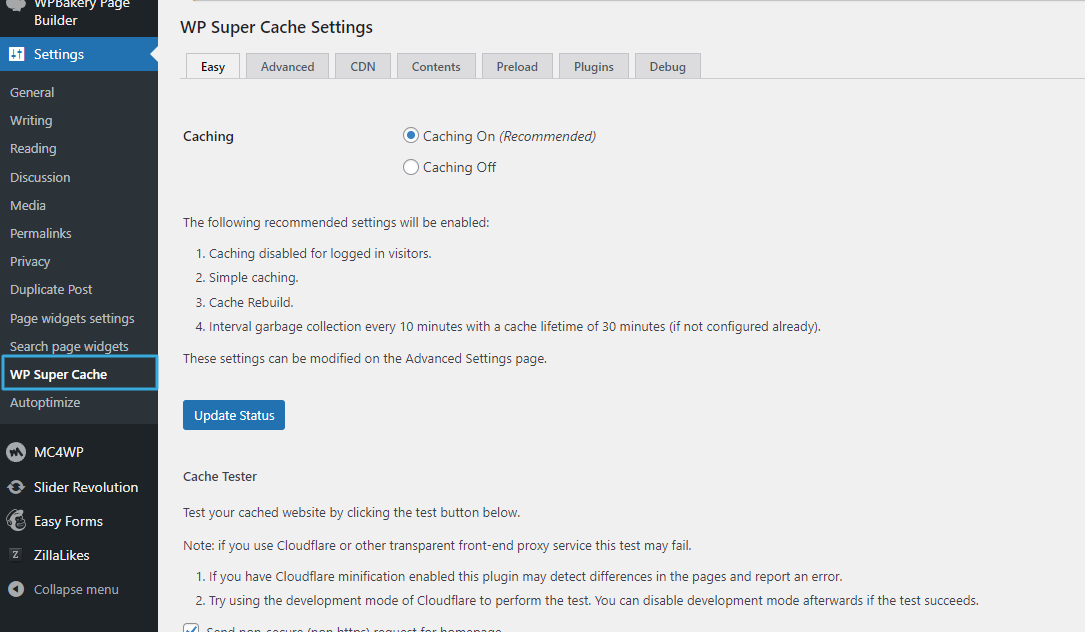
WP Rocket
Alternatively you can use WP Rocket plugin for website caching. Please note: This plugin is a premium plugin, it is NOT bundled and can be separately purchased at https://wp-rocket.me/
After purchasing your own copy of WP Rocket, please follow this steps:
Install this plugin and activate it with your WP Rocket license
Go to “Theme Options → Performance → PageSpeed → Caching & Minifying”
In “Caching Plugin” select “WP Rocket”
Click on “Start…”
One-click optimization process includes the automatic configuration of WP Rocket with the settings, optimal for TheGem. So in fact you don’t need to setup or adjust any settings manually – everything will be done automatically.
CSS & JS Minification
Minification of css & js files is provided by another popular plugin: Autoptimize. This plugin is free. You don’t need to purchase any license and you don’t need to install and activate this plugin manually. The installation process will be done automatically during the one-click-optimization routine and includes the automatic setup of Autoptimize with the settings, optimal for TheGem. So in fact you don’t need to setup or adjust any settings manually – everything will be done automatically.
Note: T the default recommended settings for Autoptimize have been tested only with TheGem and its plugins. In case something will not work as expected after the installation of Autoptimize please check third-party plugins you might be using on your WordPress installation and refer to the documentation of Autoptimize here: https://wordpress.org/plugins/autoptimize/#faq
You can adjust any settings of Autoptimize manually here:

Redo One-click Optimization
In case you have changed some settings of WP Super Cache and/or Autoptimize after the one-click optimization has been done and you don’t like it and you wish to redo the one-click optimization to restore the default settings of one-click optimization, simply use “Redo one-click-optimization” button.