Portfolio Carousel
With this element you can add portfolio carousel to your page. You can learn more about TheGem portfolio in this chapter
You can find “Portfolio Carousel” element in editing panel of WPBakery in “TheGem” group

Portfolios & Layout
Grid ID
Specify the unique ID for the carousel.
Portfolios
Show
Select to show selected portfolio items or projects, related to the current portfolio page/project. If selecting “Related”, next you need to select the “Related by” taxonomy (in case you have created your own custom taxonomy for portfolio items/projects, it will automatically appear in “Related by” control.
Source
You can show portfolio items from selected portfolio categories and/or manually select portfolio items. To manually select portfolio items, activate “Portfolio Items” checkbox and simply start typing the names of the respective portfolio items in “Select Portfolio Items” control.
Order By, Sort Order
Specify the sort order of the items in carousel.
Offset
Here you can displace or pass over the first items in carousel by specifying the number of such items to pass over.
Exclude
Using exclude control you can exclude portfolio items from being displayed in portfolio carousel. You can manually specify the items to exclude OR you can exclude the current portfolio page (where you are inserting the portfolio grid) OR you can exclude projects by taxonomy term – in this case simply start typing for example the name of the portfolio category, which items should be excluded from being shown.
Disable Link to Portfolio Page
If you don’t want that clicking on the projects /portfolio items load the respective portfolio page, you can use this setting to disable link to portfolio page
Layout
Columns
select number of columns to display in portfolio carousel: for desktop, tablet and mobile. In case of selecting 100% width your portfolio grid will be automatically stretched to the 100% width of the page and you will get an additional option “100% Width Columns” to specify the number of columns for 100% width grid for screen resolutions greater than 1920px. Please note: 100% width doesn’t appear as 100% width in Elementor edit mode as the element is always limited by section/column’s width settings. However on the front end the carousel will take the full 100% width.
Image Size
You can choose to display thumbnails, generated by theme for portfolio carousel, or original featured images, uploaded in portfolio items (full size)
Image Ratio
With this setting you can specify the custom image aspect ratio to display in portfolio carousel. Specify a decimal value, i.e. instead of 3:4, specify 0.75. Use a dot as a decimal separator. Leave blank to show the original image ratio.
Better Thumbnails Quality
This control helps to increase the quality of the generated portfolio item thumbnails – this could be useful in case of using Portfolio carousel in fullwidth sections.
Appearance
Caption
Caption Position
In TheGem portfolio carousel caption can be shown below image, on image or on image hover. Here you can specify the position of caption.
Hover Effect
Select between multiple different hover effects. You can then customize the colors in the “Style” tab.
Hover Icons
With this setting you can hide all icons, which appear on image hover, in one click.
Title & Description
Options to show/hide project titles and descriptions in carousel.
Meta
Options to show/hide different project meta elements in carousel. Using Additional Meta control you can specify to show taxonomy or custom fields on or below the image. “Click behavior” helps to determine, what should happen once the page visitor clicks on this additional meta in grid’s portfolio item.
Project Details
Options to show/hide project details in carousel.
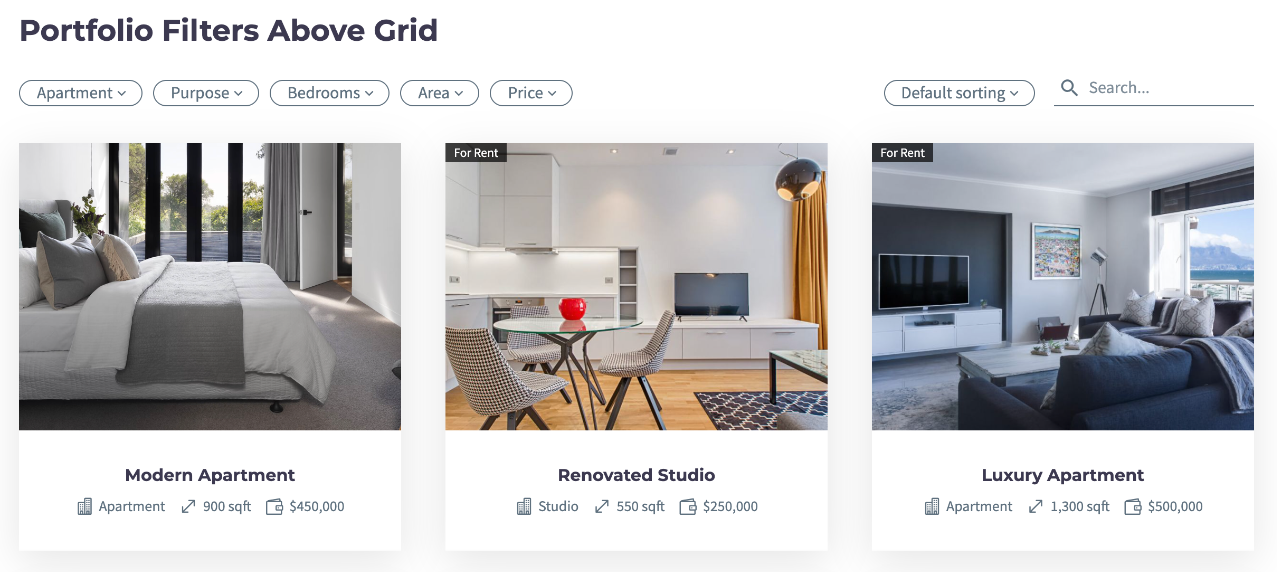
Check this example of using custom fields in grid:
https://codex-themes.com/thegem/blocks/custom-fields-extended-ajax-filter/
You can learn more about custom fields in this chapter .
Following settings are available:
- Fields Layout: Select between vertical or horizontal (inline) layout for displaying custom fields
- Title: Specify the title/label of the custom field
- Type: You can select between TheGem Custom Fields (see description in chapter “Custom Fields” ), ACF/Toolset custom field groups, taxonomies and project details (for portfolio items, see description in chapter “Portfolio”).
- Select Field/Taxonomy: Choose the custom field or taxonomy to be displayed in the item’s caption
- Field Type: Select between “text” and “number” field type. The “number” field type helps to auto-format the number values when displaying in grid using the current WP Locale (see description on chapter “Custom Fields”).
- Prefix/Suffix: Optionally add prefix/suffix to the “number” value
- Icon: Optionally select an icon for the selected project detail/custom field/taxonomy.
Button
Here you can optionally enable the “Read More” button with the respective settings.
Navigation
This section is for selection of pagination type of portfolio grid.
Style
Grid Image Style
In this section you can control gaps between portfolio items in carousel and customize items images.
In Grid Images Style section you can also enable shadow. By default, shadow is applied only on image container. By activating “Apply shadow on caption container” setting you can enable a common shadow for image container and caption container.
Caption Style
Here you can customize the style and typography of caption elements: title, description, date etc.
Project Details
In this section you can customize the appearance of project details in portfolio carousel.
Caption Container Style
Settings to customize the appearance of caption container. Note: this section appears only in case if “Caption Position” is set to “Below Image” in Content tab – Caption section.
Preset: here you can select between 4 different color presets for caption container, which can be further customized with additional settings.
Additional
This section helps you to make additional adjustments.