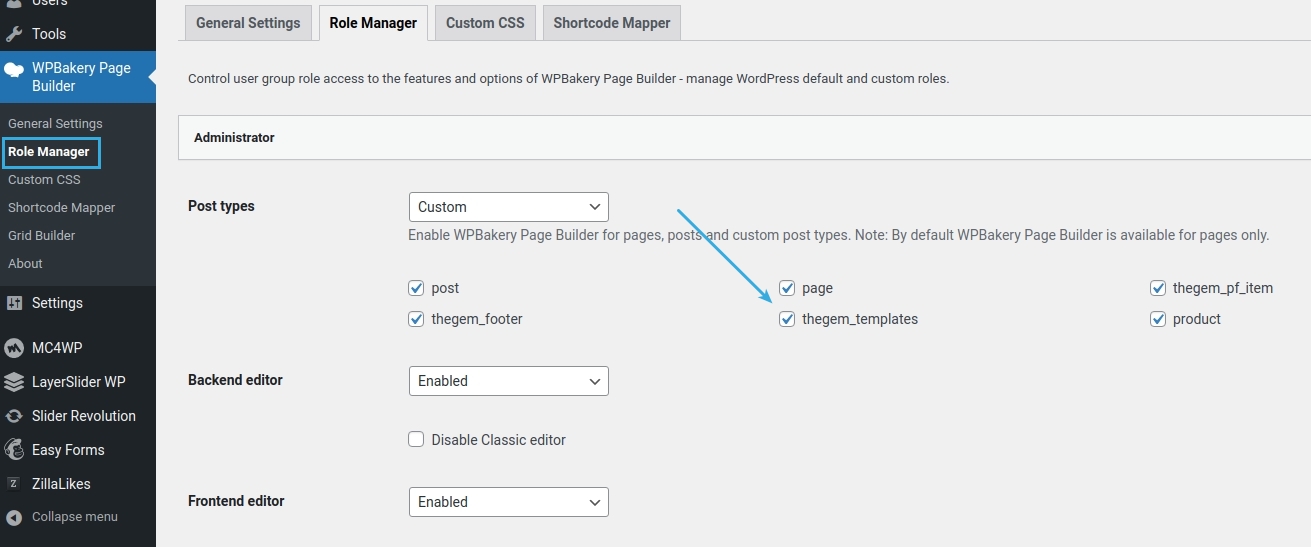How to Create New Archives Template?
To create new archives template, follow this steps:
Go to “TheGem → Templates Builder” in the admin dashboard menu of your WordPress installation
Select “Archives” tab
Click on “Add new”
Popup will open. In this popup you can specify the name of your template and click on “Create template”.

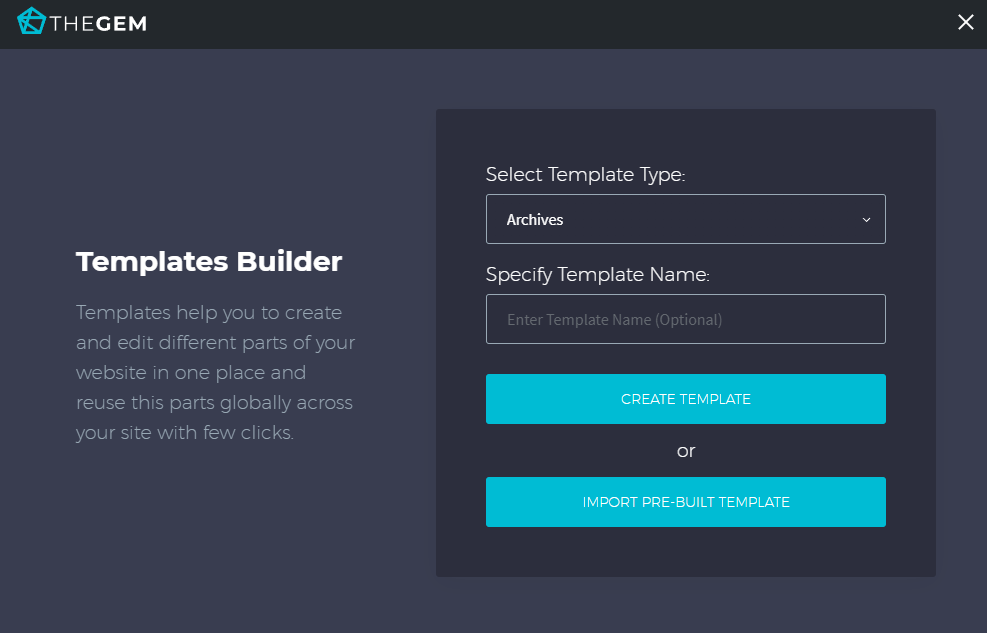
By clicking on “Create template” button the page builder starts loading. After that you can begin with creating your new archives content template by adding the content elements – exactly in the same way as you usually do by creating/editing pages and posts. In the page builder you will see the “Archives Builder” group of content elements – these are the archives specific content elements
WPBakery

Elementor
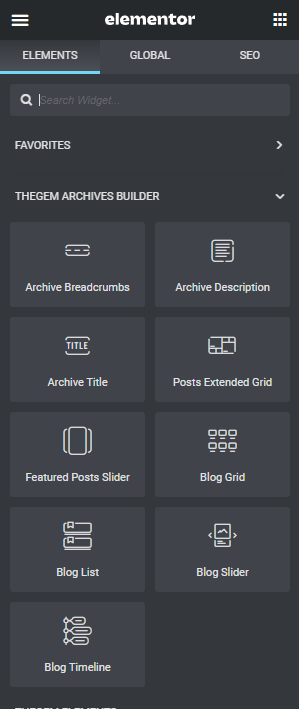
Note: by default the archives template (while editing in editor or previewing) is not connected to any existing archive page. If you wish, you can specify some existing term of any taxonomy to serve like a reference for showing you how your template will look like after applying it by following these steps. Alternatively, you can go to Theme Options -> Archive Pages -> Blog Archives and select some existing blog category in “Archives Builder -> Preview Category for Templates Builder” field.
Note: in case your page builder is not starting, please ensure that TheGem templates are activated for editing with page builder.
Elementor: Go to “Elementor -> Settings” and activate TheGem Templates
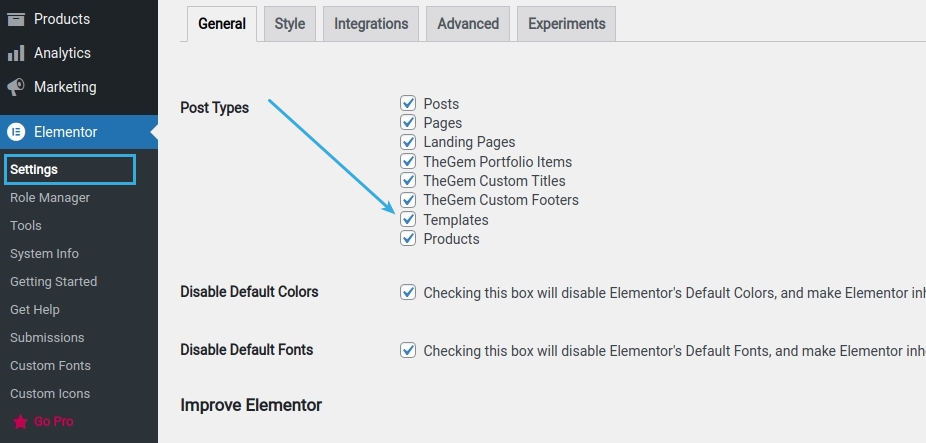
WPBakery: Go to “WPBakery -> Role Manager” and activate “thegem_templates”